Employee Groups
To improve employee management and effectively control item expenditure, operators are allowed to organize employees into groups and set value-based or transaction-based usage rules for each group. Limits can be applied on a daily, weekday, weekly, or monthly basis.
Key Concepts
- Value-Based Usage Restriction
To enable value-based restriction, first go to the Products page and add a value for each product. (Please note that the currency configuration can be customized in the Organization settings to align with your local standards. )
When the value-based limit is enabled, the system calculates the total value of the products each employee in this group has taken. Once an employee reaches the specified maximum, that employee’s access to additional products will be restricted until the next cycle.
- Transaction-Based Usage Restriction
When the transaction-based limit is enabled, once an employee reaches the set limit on the number of products taken, that employee will be unable to retrieve any further products until the next cycle renews.
Create a New Group
To create a new group, please follow this procedure:
- Visit the Employee Groups page
- Click the Create New Group button in the top right corner
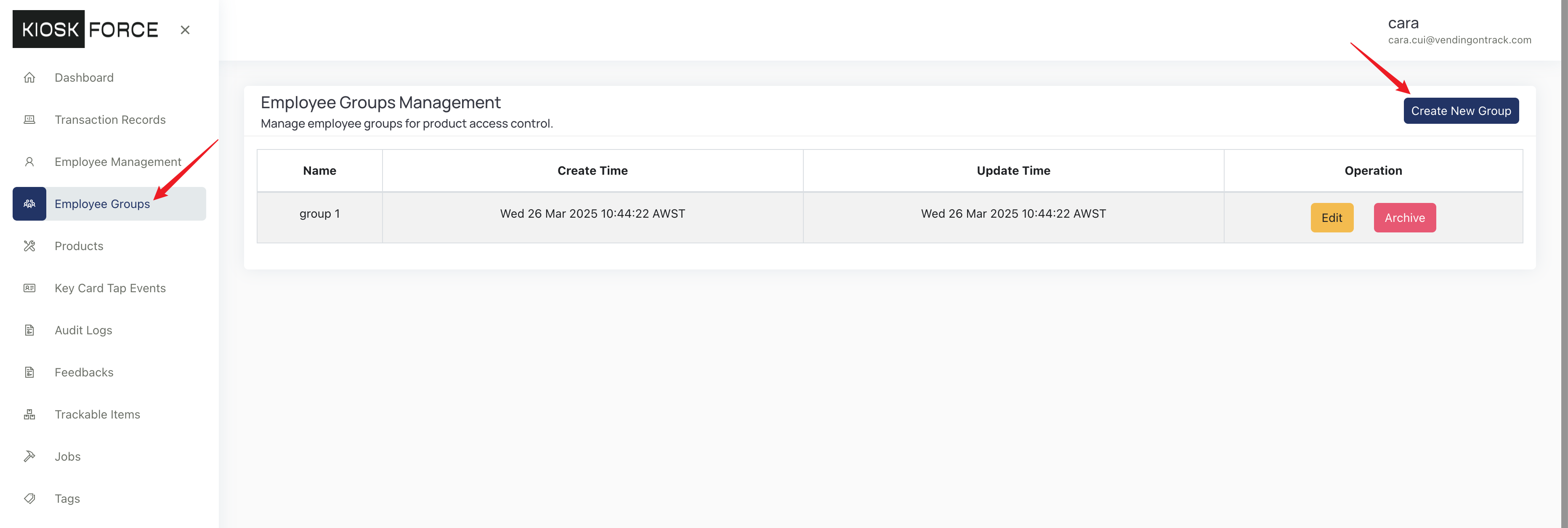
- Input the group name
- In the Credit Type: Value section, you can set a daily, weekday, weekly, or monthly amount limit for this group. For example, to set a 5-dollar daily limit for employees in this group, check the Daily Amount Limit box, and enter the number 5; To set a 20-dollar weekly limit, check the Weekly Amount Limit box and enter 20.
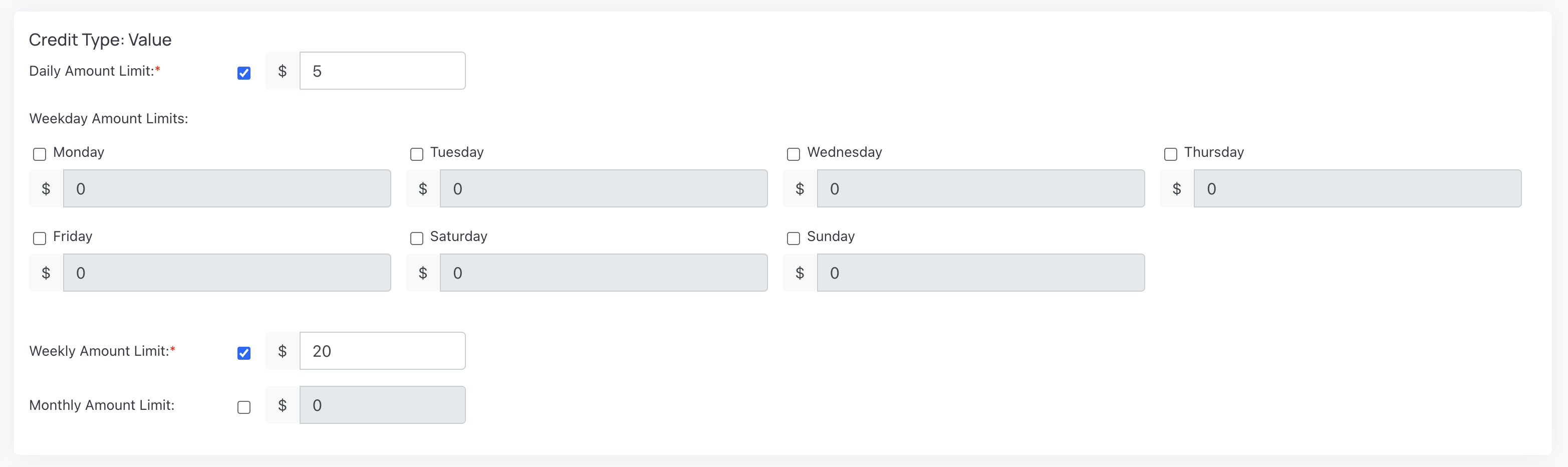
- In the Credit Type: Transaction section, you can set a daily, weekday, weekly, or monthly quantity limit for this group. For example, to set a 2-item daily limit from Monday to Friday, check the boxes from Monday to Friday, and enter the number 2 respectively.
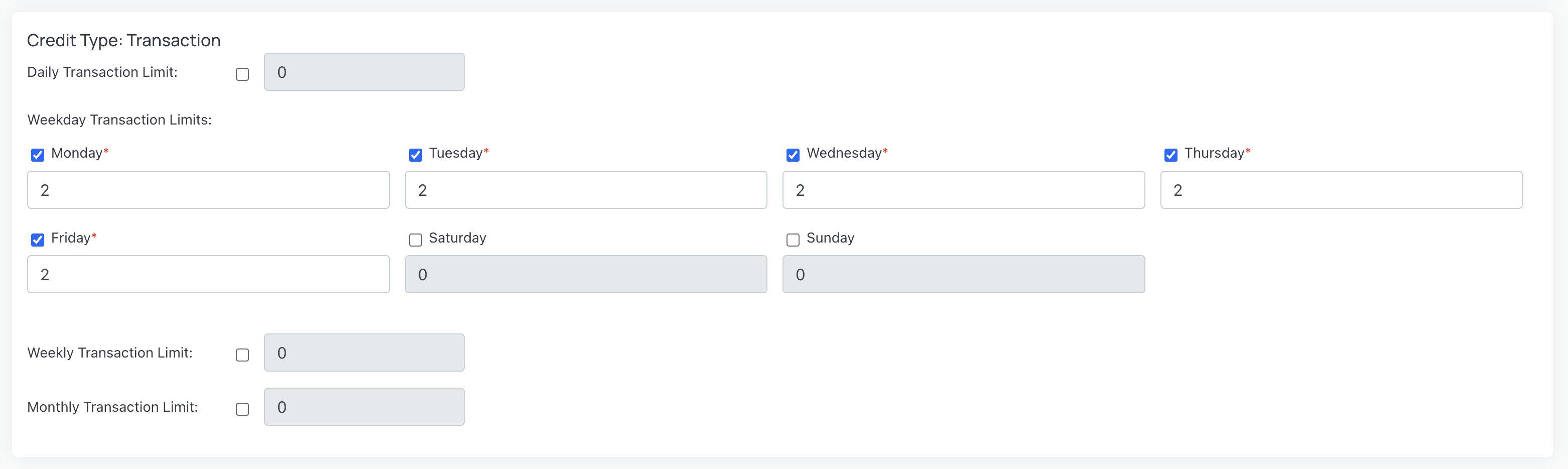
- Click Save to put the rules into effect.
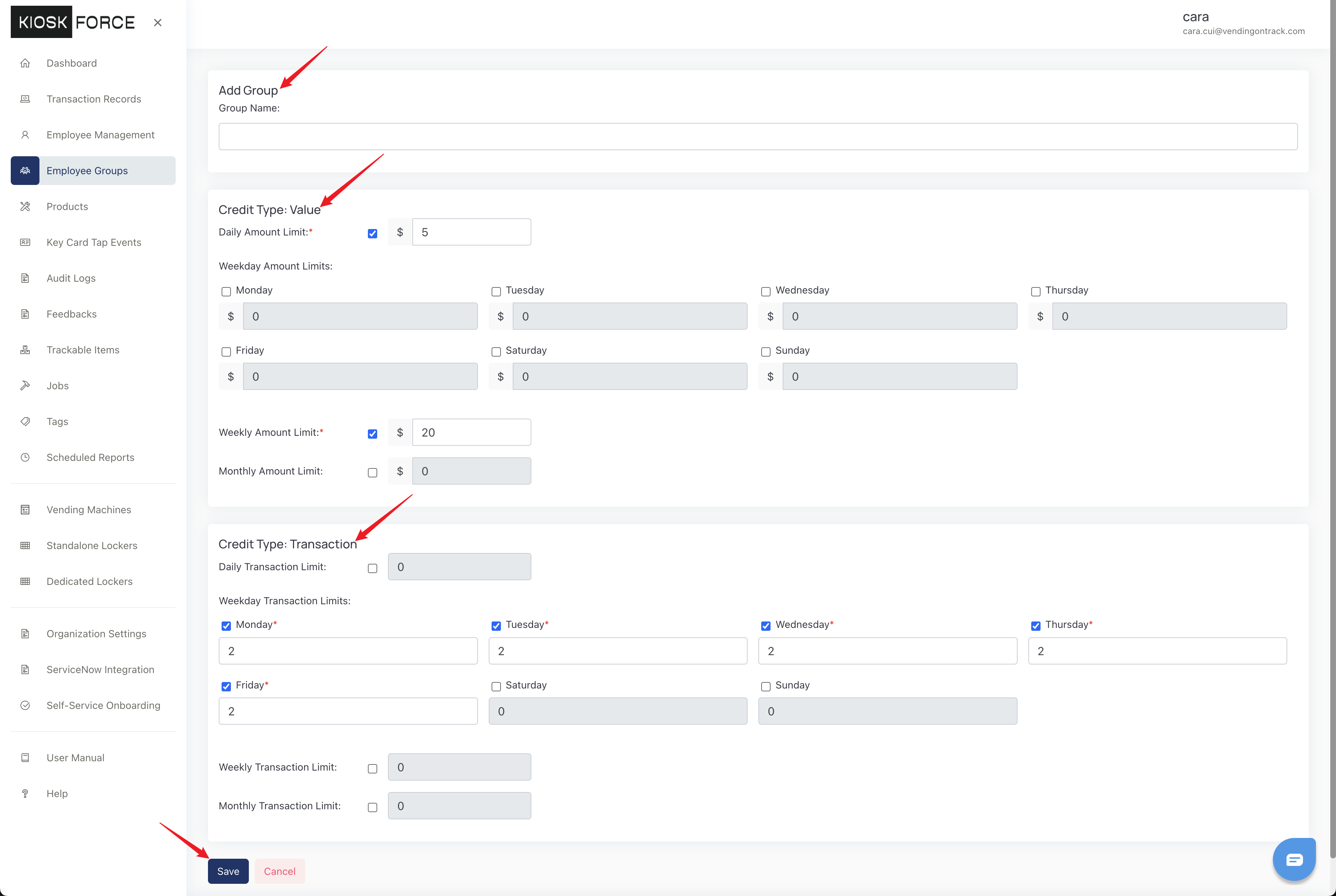
Assign Employees to Specific Groups
After saving the group rules, please follow this procedure to assign employees to a specific group:
- Go to the Employee Management page
- Find the employee and click the Edit Employee button in the Operation column
- In the pop-up window, select a group for the employee
- Click Save.
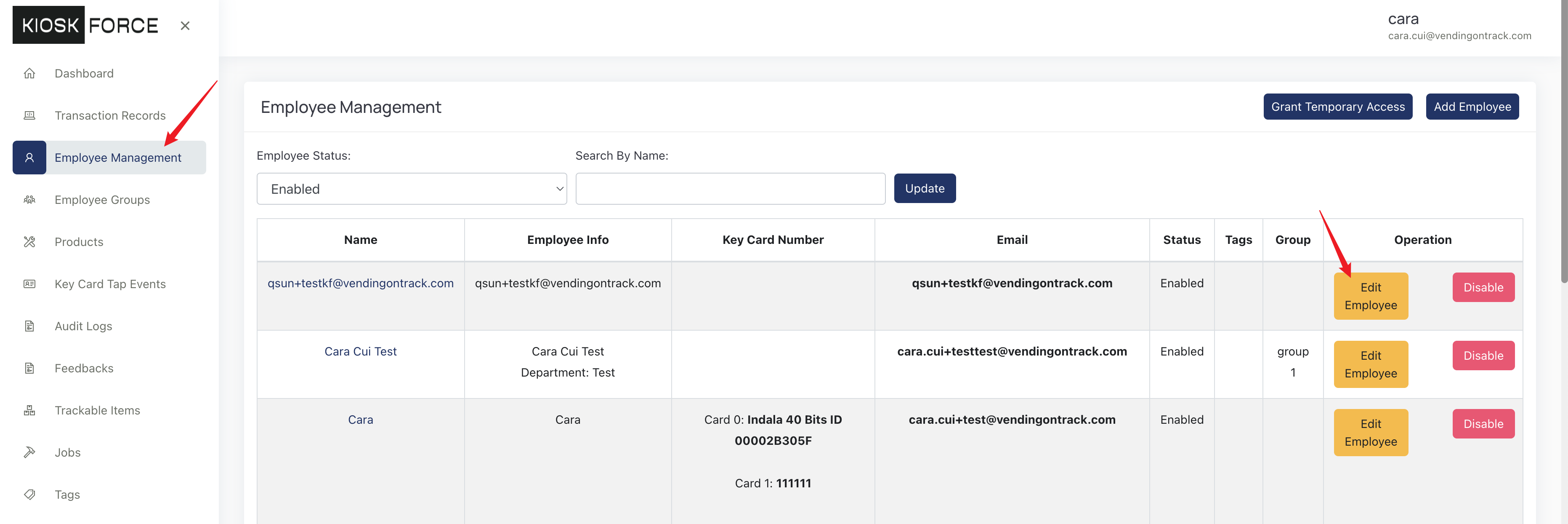

Update / Delete Employee Group
In the Operation column, click Edit to update group name or credit rules; click Archive to delete the group.
