Latest Transactions Report
PPE Vending provides access to real-time reports on latest transactions. It’s available in dashboard. Alternatively follow this procedure to access it,
- Visit Dashboard
- Scroll down to Latest Transactions section
Latest transactions are orders in chronological orders. Each of the entry has the following information,
- UUID is the unique identity of the transaction
- Employee is the employee who performed the action
- Key Card Number is the identity of the key card that authorized the transaction. It could be empty if the transaction is done via mobile app.
- Time is the timestamp for this transaction
- Item is the product that’s consumed in this transaction. For configured coils or cells, this includes product information and selection. For non-configured coils or cells, this coil only includes Selection information.
- Vending Machine/Locker is the name of the dispenser associated with this transaction.
- Location is the site of the vending machine or locker.
In the latest transaction table, the employee name is clickable, it will navigate to the user transactions page. Please refer to employee transaction history for further information.
Consumption Breakdown
PPE Vending provides report on the breakdown of the transactions. Follow this procedure to get the consumption breakdown,
- Visit Dashboard
- Find Dispensing Stats Chart section
- On the right side, there is a Pie chart on the breakdown of the transactions.
- The drop down on the top right corner in this section can be used to change the time span.
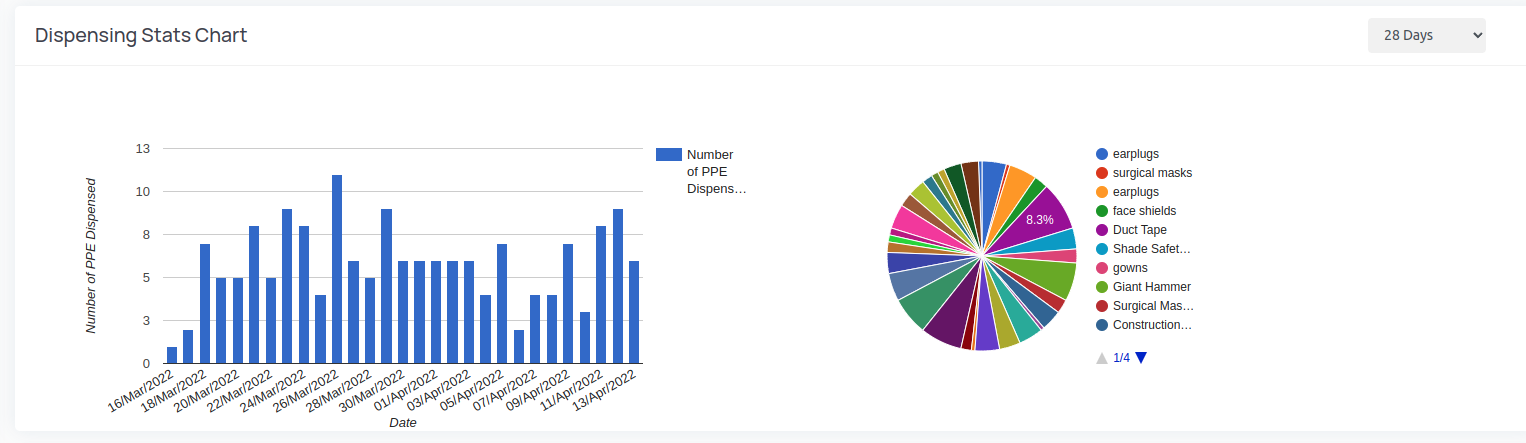
Detailed Consumption Report
Detailed Consumption Report is the core of the consumption report feature. Please follow this procedure to access Detailed Consumption Report,
- Visit Transaction Records page
- Use Start Date and End Date to narrow down the search date range. Note: both Start Date and End Date is inclusive.
- Use Employee field to narrow down to the employee of concern.
- Use Product field to narrow down to transactions for that product only
- Use Vending Machine field to narrow down transactions happened on that vending machine
- Use Records Per Person to change the pagination
The detailed transaction list beneath of the filter panel will change based on the search criterial.
Note 1: Locker field and Vending Machine field can’t be used at the same time.
Note 2: Trackable Items are not present in transaction history.
The following fields support Typeahead search,
- Employee
- Item
Aggregation
The search result can be aggregated in one of the following dimensions,
- Employee
- Vending Machine
- Product
Once the transactions are aggregated, there will be count based on the search criterial. And this number (count) could be used to sort the result.
Consumption Trend
For non-aggregated results, there is a dated bar chart beneath the filter panel, and it shows the consumption trend within the specified start and end date. And the administrators/managers could drill down or zoom out by changing the date aggregation field. The following parameters are supported,
- Aggregation by Date
- Aggregation by Week
- Aggregation by Month
The bar chart will automatically updated based on the updated search criterial.
Employee Consumption
To retrieve employee consumption records, there are a few different paths,
- From Dashboard page, click the employee name in Employee column of Latest Transactions table
- From Transaction Records page, click the employee name in Employee column of the Transaction Records table
- From Employee Management page, click the employee name in Name column of Employee Management table
- From Transaction Record page, select the employee in the Employee drop down menu
On employee consumption page, each of the transaction record has the following information,
- UUID is the unique identity of the transaction
- Employee is the employee who performed the action
- Key Card Number is the identity of the key card that authorized the transaction. It could be empty if the transaction is done via mobile app.
- Time is the timestamp for this transaction
- Item is the product that’s consumed in this transaction. For configured coils or cells, this includes product information and selection. For non-configured coils or cells, this coil only includes Selection information.
- Vending Machine/Locker is the name of the dispenser associated with this transaction.
- Location is the site of the vending machine or locker.
You can also use the Download as CSV button on the top right corner to download the transaction records as CSV file.
Frequently Asked Questions
Q1: Are the transaction reports real-time or delayed?
According to the documentation, “PPE Vending provides access to real-time reports on latest transactions.” The Latest Transactions Report section explicitly states this is real-time data. Additionally, the documentation notes “All operations on PPE Vending is in real-time” in the employee management section, confirming that transaction data is available immediately.
Q2: What are the three aggregation dimensions available for consumption reports?
The documentation specifies that search results can be aggregated in one of the following dimensions:
- Employee - Groups transactions by employee
- Vending Machine - Groups transactions by vending machine
- Product - Groups transactions by product
Once aggregated, “there will be count based on the search criterial. And this number (count) could be used to sort the result.”
Q3: Which fields support Typeahead search in the Detailed Consumption Report?
According to the documentation, “The following fields support Typeahead search”:
- Employee
- Item
This feature helps users quickly find and filter transactions by starting to type employee names or item names.
Q4: What time aggregation options are available for the consumption trend chart?
The documentation states that for the dated bar chart showing consumption trends, administrators can change the date aggregation field with these parameters:
- Aggregation by Date - Daily view
- Aggregation by Week - Weekly view
- Aggregation by Month - Monthly view
The documentation notes “The bar chart will automatically updated based on the updated search criterial.”
Q5: Why might the Key Card Number field be empty in transaction records?
The documentation explains that the Key Card Number field “is the identity of the key card that authorized the transaction. It could be empty if the transaction is done via mobile app.” This means employees can complete transactions either using a physical key card or through the PPE Vending mobile application, and mobile app transactions won’t have a key card number associated with them.