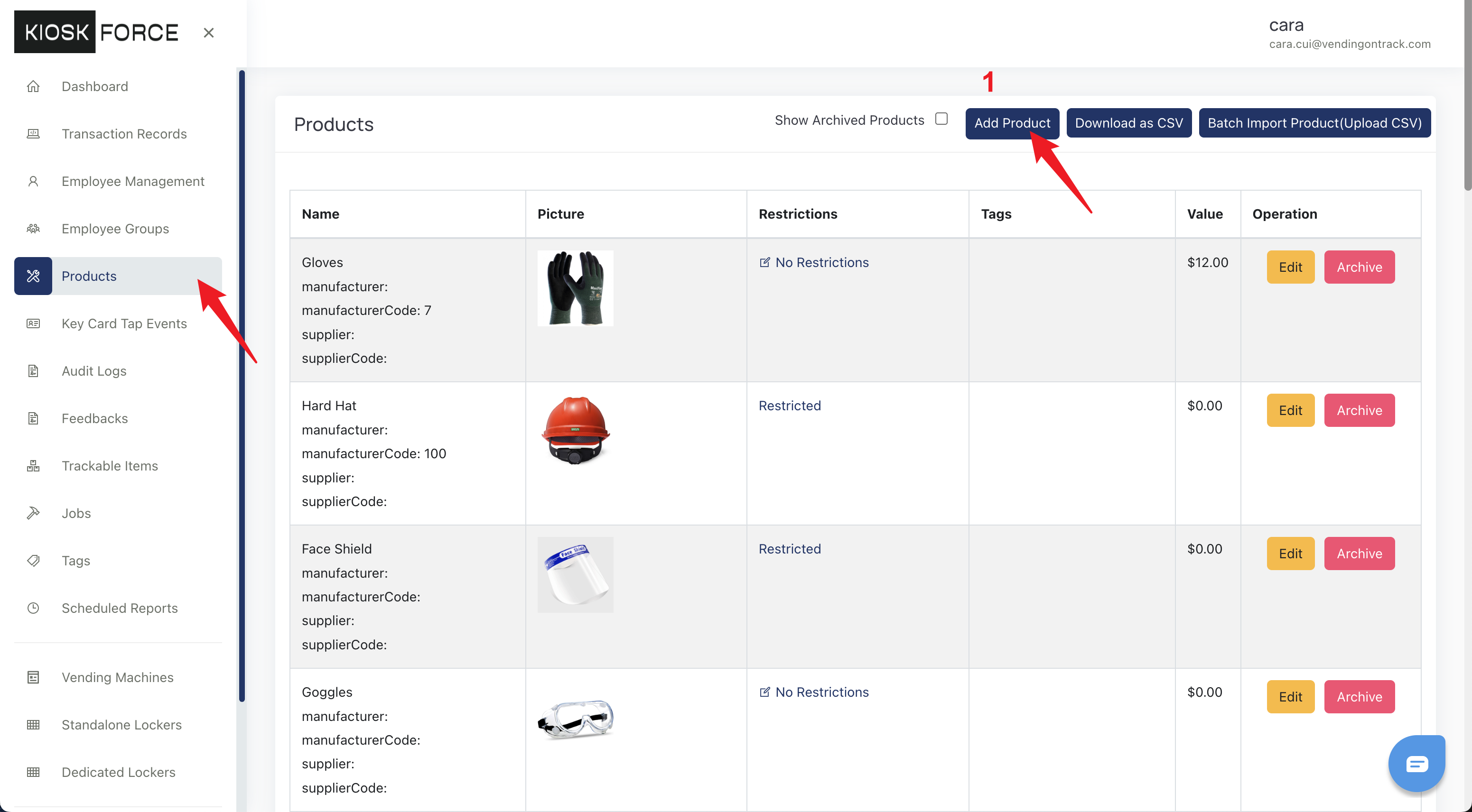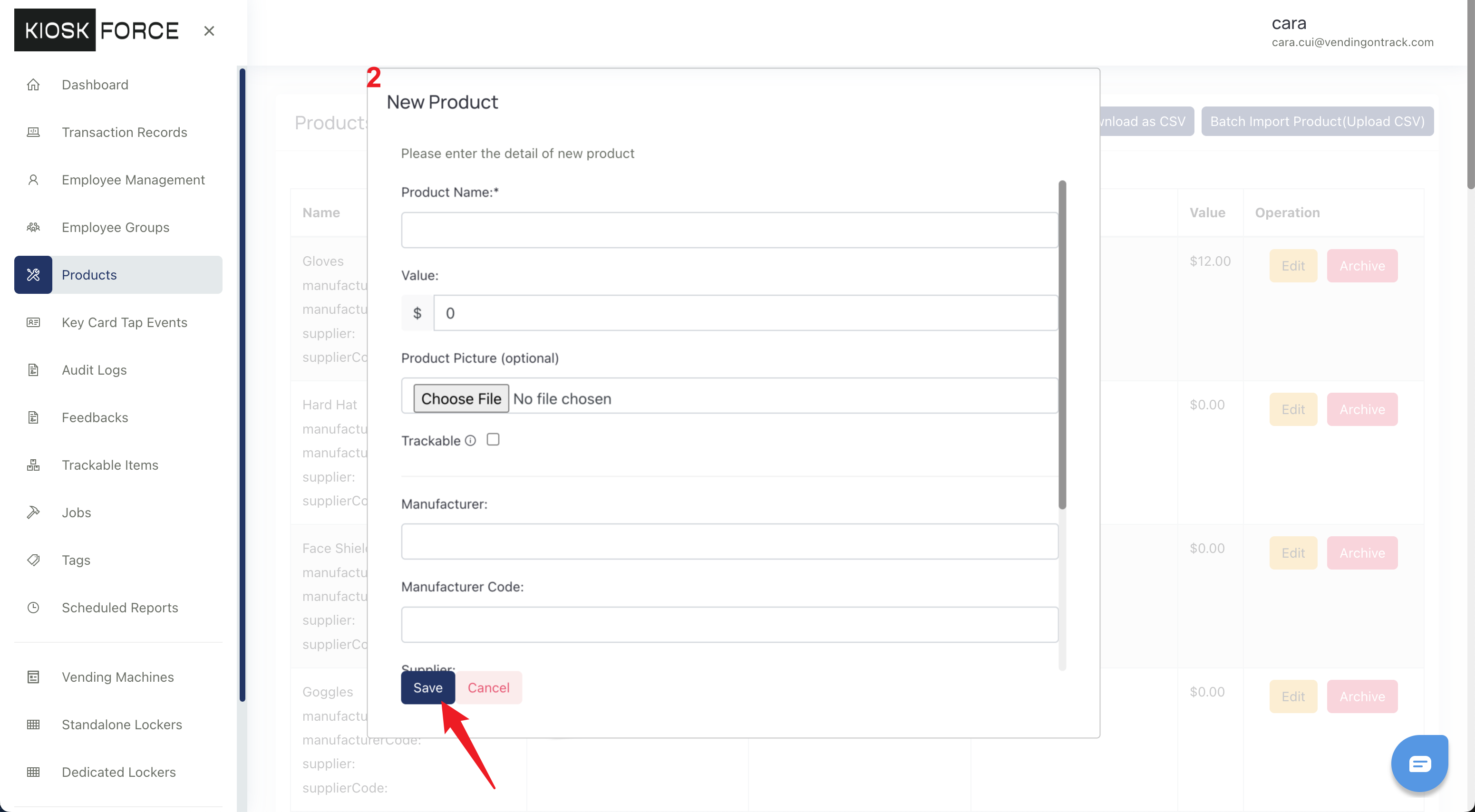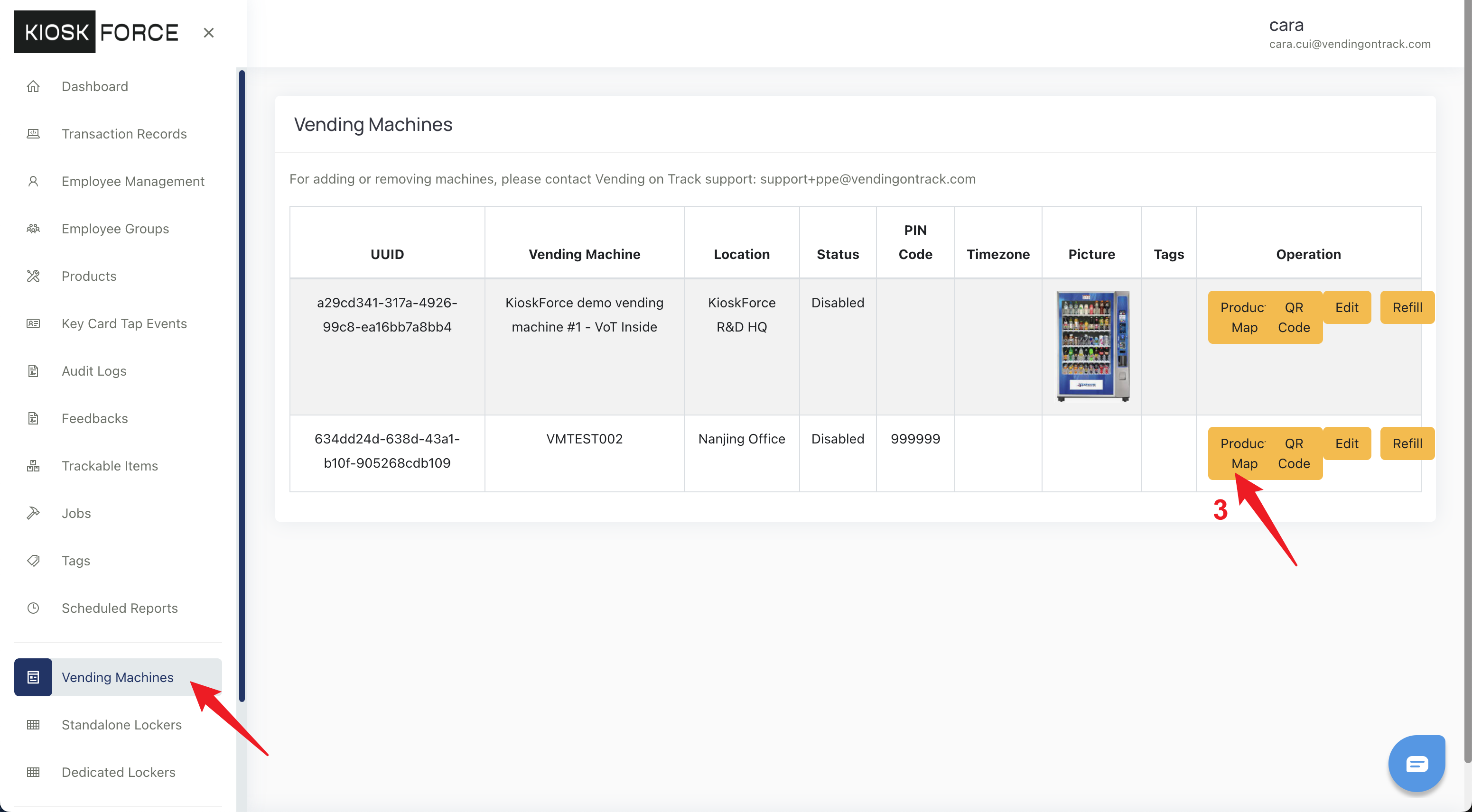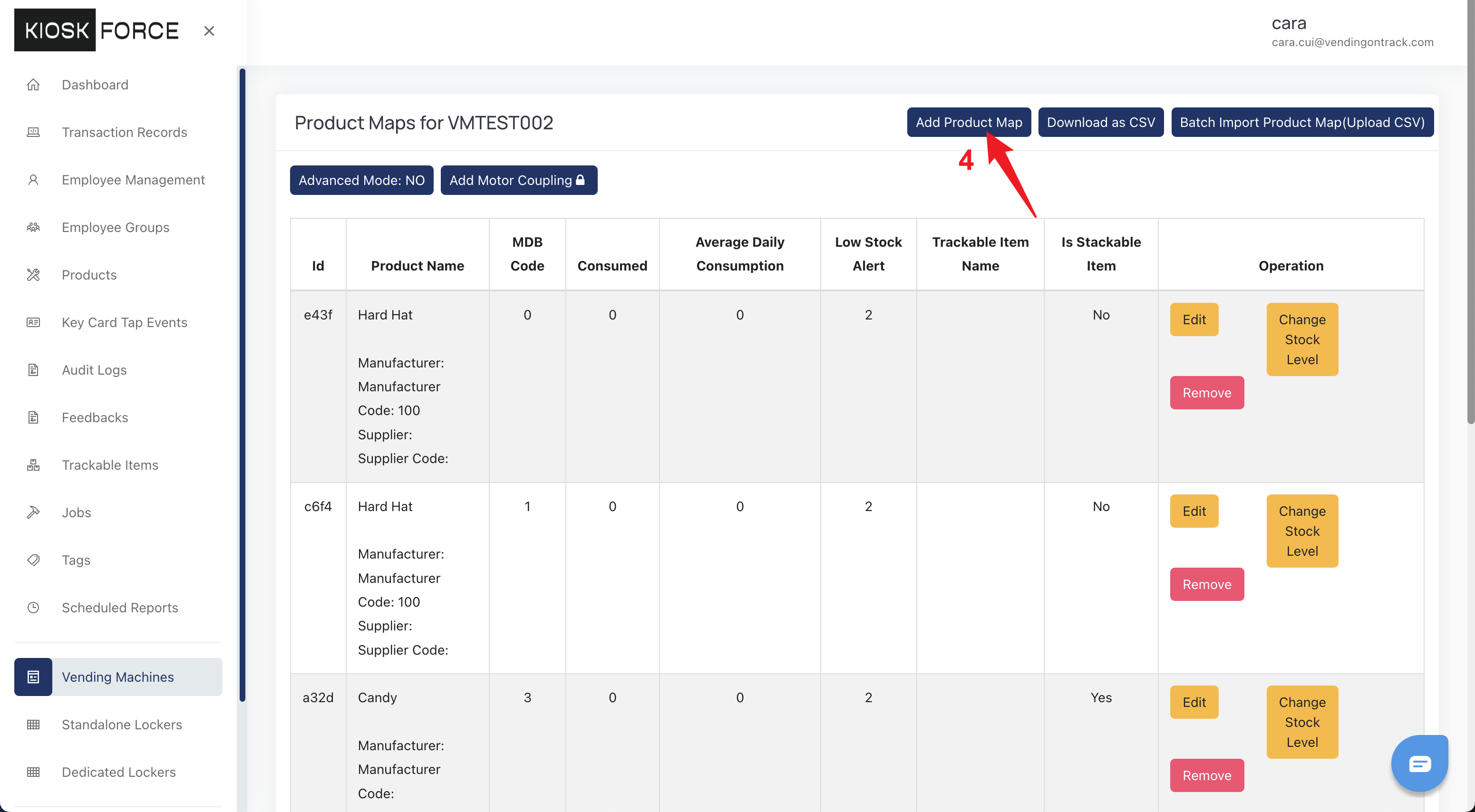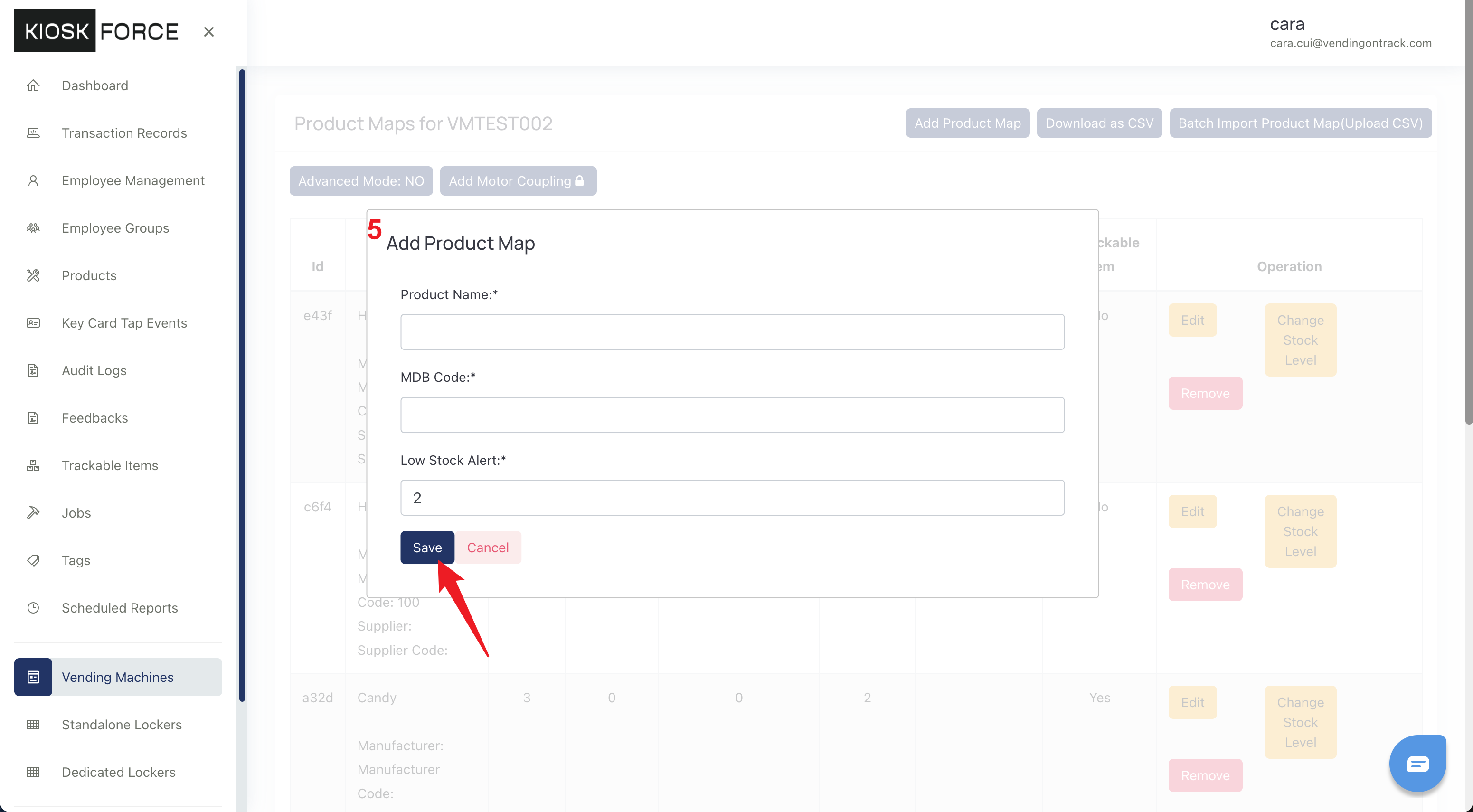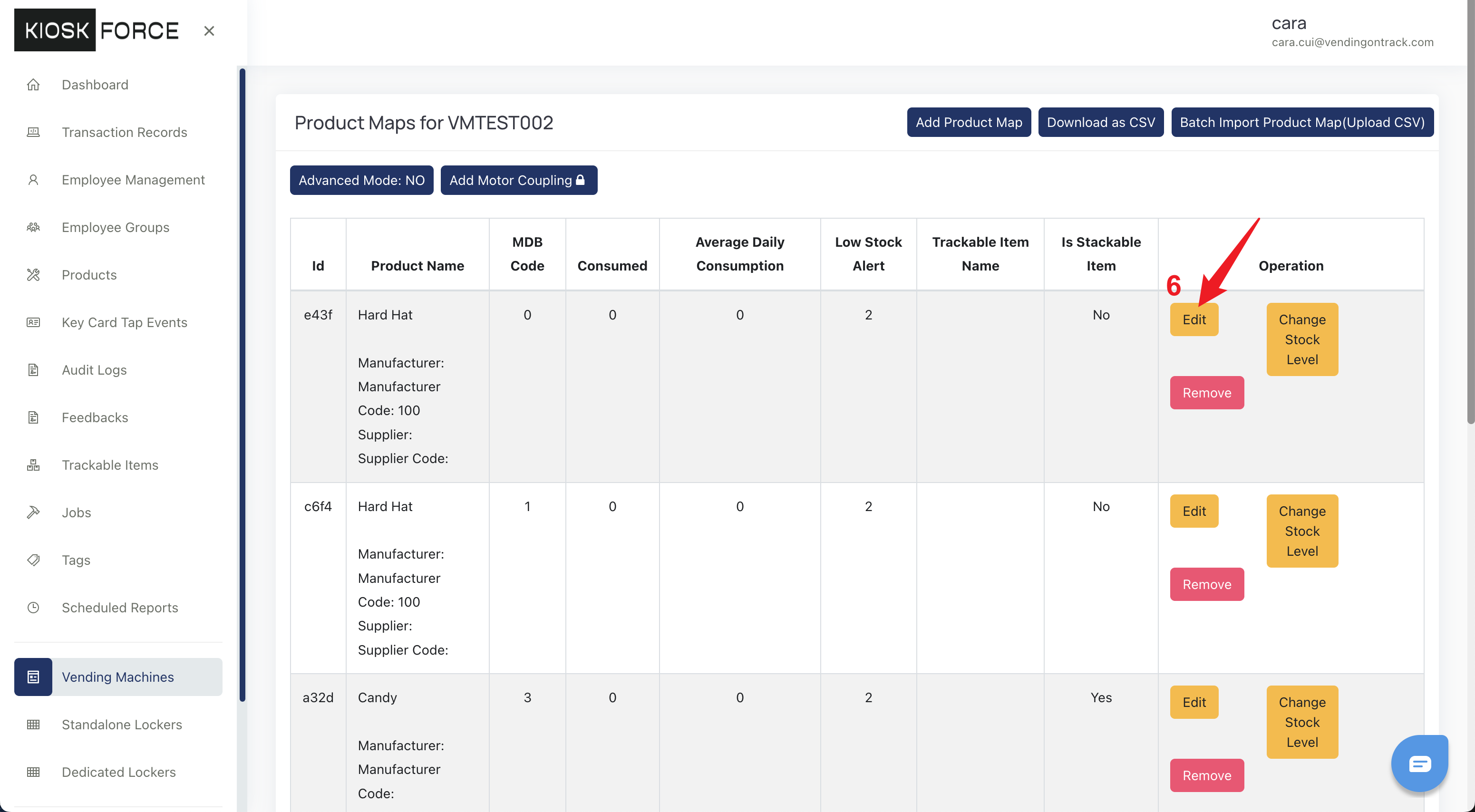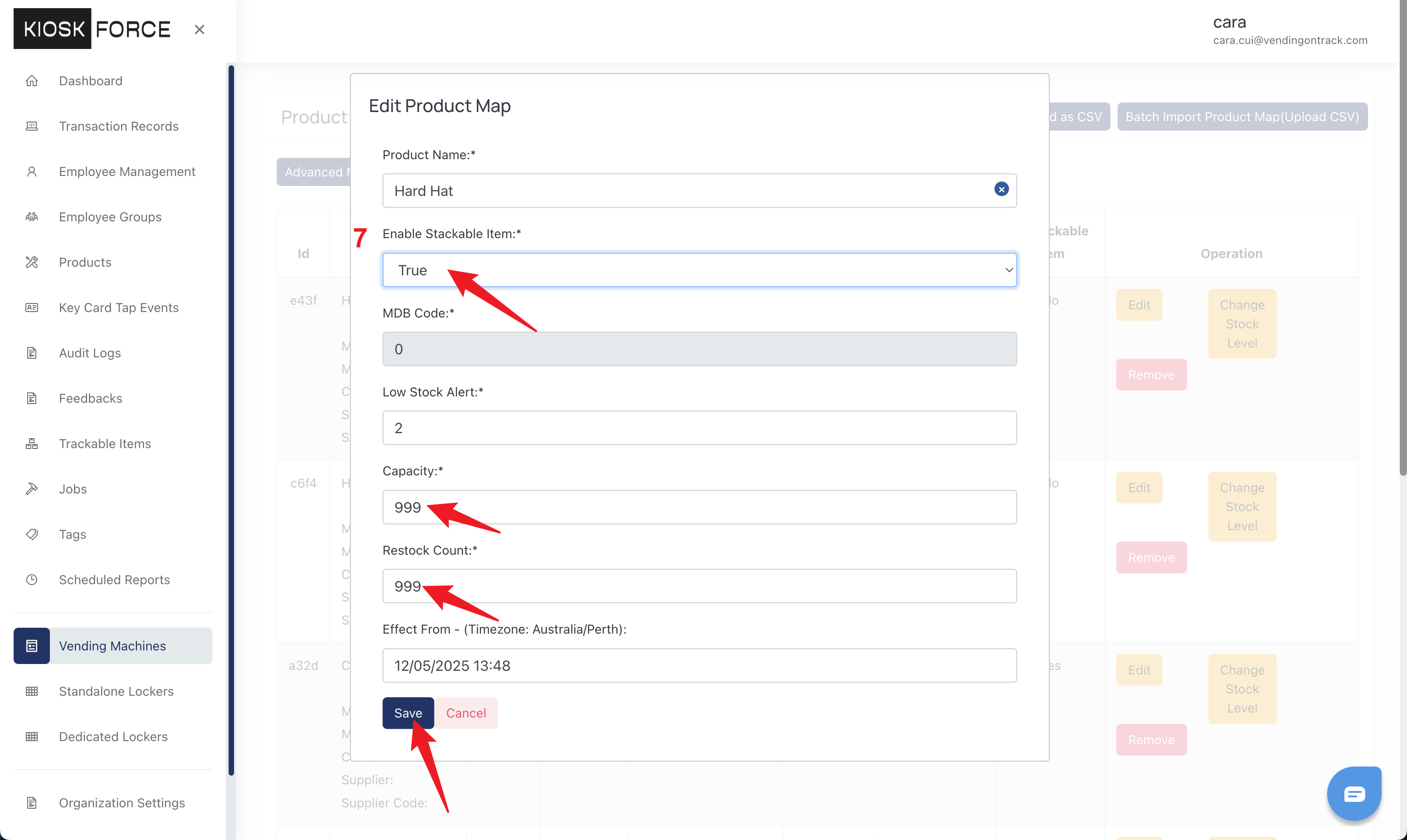Stackable Items
The Stackable Item feature allows multiple items sharing the same SKU to be stored in a single locker compartment. For example, a box of screws can be put in a single cell, enabling employees to take as many screws as they need during one access. Compared to dispensing individual boxes, this will significantly minimize waste.
How Stackable Items Work
After selecting a stackable item on the vending machine, the emlpoyees will be asked to input the required quantity of the item. After dispensing, the system will automatically update the stock level. Once the stock runs out, the item will be marked as Out of Stock, preventing employees from selecting it until it has been refilled.
Note:
- The input number cannot be 0. If the employee enters 0 and submits, the system will report an error and redirect the employee back to the product selection page.
- The input number cannot exceed the current stock. If the employee attempts to take more items than the current stock, the system will notify them of insufficient stock. They’ll need to enter an appropriate quantity or choose a different product that has enough stock.
Add Stackable Item
To add a stackable item, follow this procedure:
- Go to the Products page, click Add Product to create a new product
- On the pop-up window, input the product details, and click Save
- Go to the Vending Machines page, find the machine in which you want to place the product, and click the Product Map button
- On the Product Maps page, click Add Product Map
- Choose the product, input the MDB code, set a stock level for low stock alert, and click Save
- After adding, click the Edit button in the Operation column
- Enable the product as Stackable Item, update its Capacity and Restock Count, and click Save to finish the procedure.